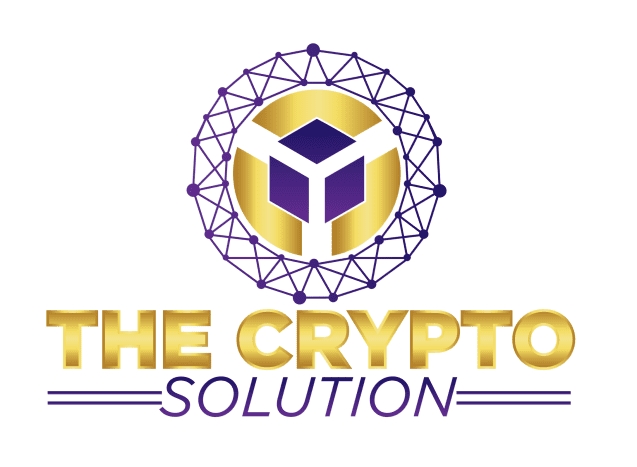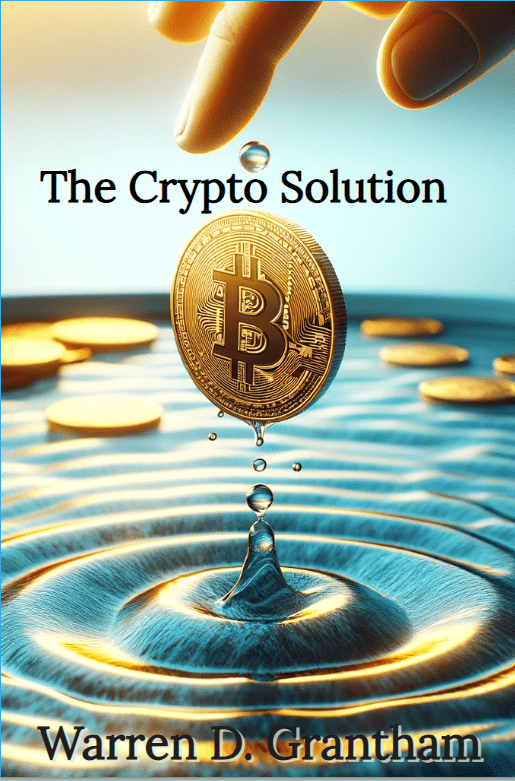Setting Up Your Wallets
Using a crypto wallet is essential for anyone involved in crypto. Your wallet acts as your bank, and you are the banker, so it’s important to always protect your money.
This section of the site helps you get started with The Solution by setting up two wallets for financial freedom: the Beans app and the Atomic Wallet. Go to your favorite app store and Download the Beans App and the Atomic Wallets now.
To fully participate, you need to buy the book, The Crypto Solution, which supports our affiliate marketing program. The Beans wallet is excellent for transferring money person-to-person and works mainly with local currency (fiat). It transfers funds with two decimal points, while most crypto transactions use six. Although its main focus is not cryptocurrency, it allows you to convert your local currency to crypto, which is necessary for spending in your local area.
Task 1: Open the Beans App
Open the Beans app. The app interface will display your Spendable balances, showing how much money you have available. Initially, these balances will be zero.
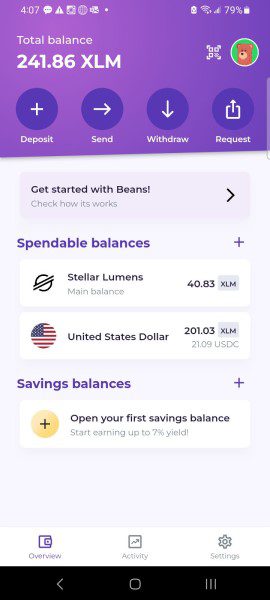
Task 2: Funding Your Wallet
To add money to your wallet, click “Deposit” at the top of the page. Choose your country’s currency from the list and click “Proceed.”
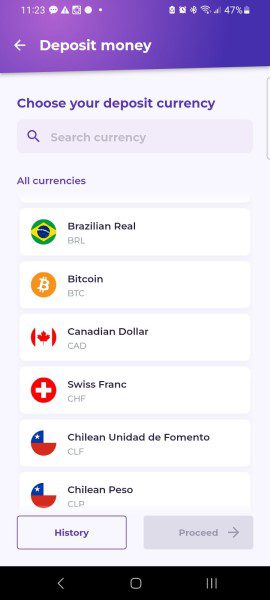
Task 3: Choose Your Deposit Method
Select your preferred deposit method and click “Proceed.” Follow the on-screen instructions, ensuring you complete all required information to avoid complications.
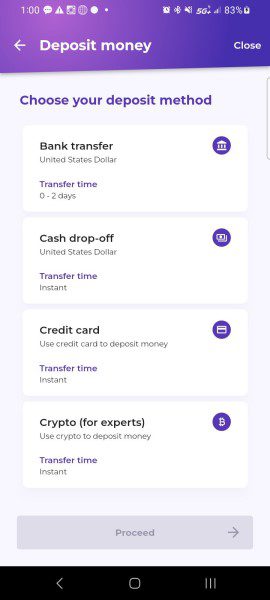
Task 4: Prepare to Withdraw to your Atomic Wallet
Return to the main screen of your Beans App.
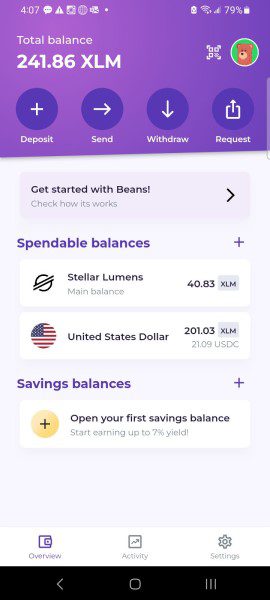
Task 5: Open Your Atomic Wallet
From the list of coins, select XLM.
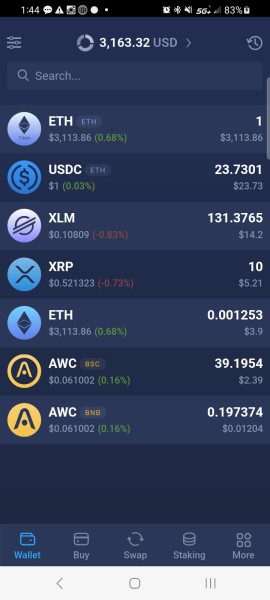
Task 6: Obtain the XLM Public Key
From the bottom of the screen, click RECEIVE.
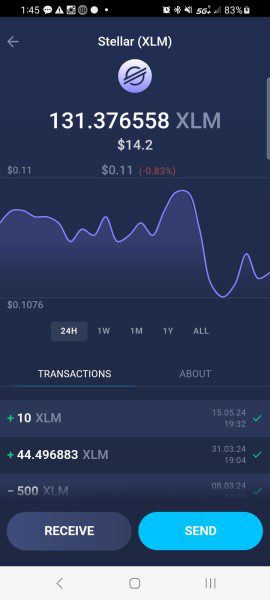
Task 7: Copy the XLM Public Key
From the bottom of the screen, click COPY.
Return to your Beans app.
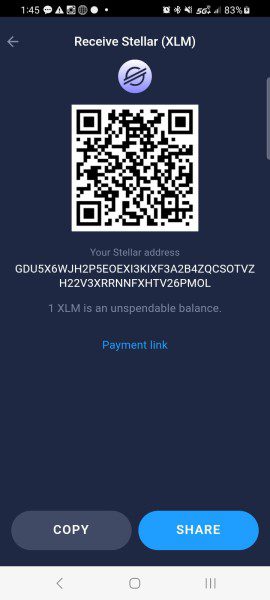
Task 8: Return to Your Beans Wallet
Return to the main screen of your Beans App and click on the WITHDRAW button.
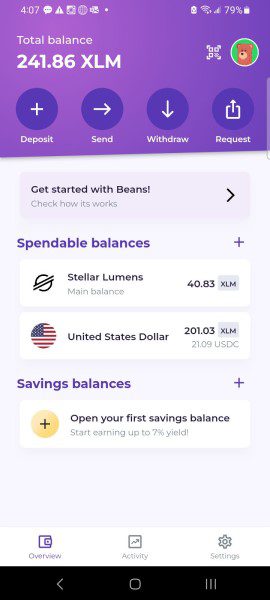
Task 9: Choose Your Withdrawal Method
NOTE: If you have withdrawn or sent crypto before, you may be asked to select your currency)
From this screen, select Crypto and click Proceed on the bottom of the screen.
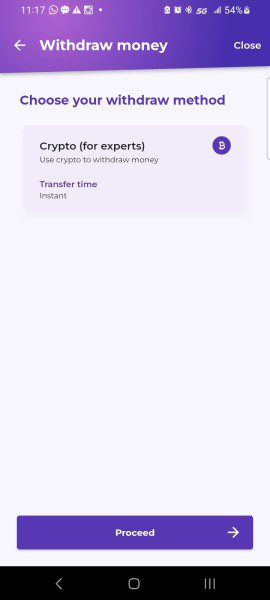
Task 10: Type the Amount in XLM to Withdraw
Click Proceed on the bottom of the screen.
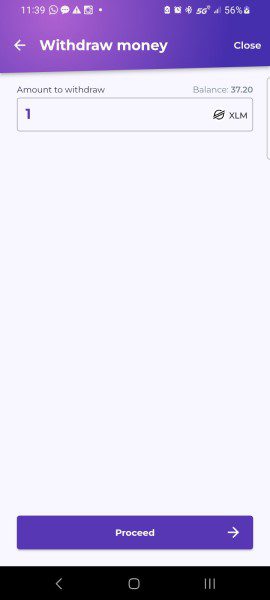
Task 11: Paste the Public XLM Key from Your Atomic Wallet
Back in Task 7, you copied the Stellar XLM key. Paste that key into the Beans wallet. You do NOT need a Memo, but you have to have something in the field so put in a description.
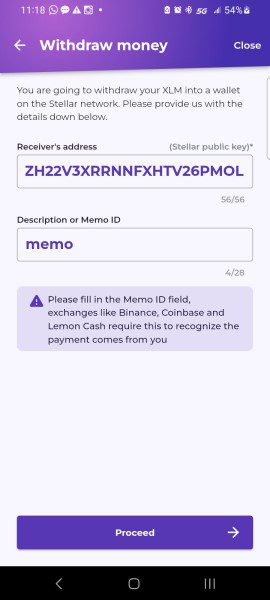
OUR GUARANTEE:
IF YOU HAVE NOT MADE MORE THAN YOU’VE PAID BY THE END OF THE FIRST MONTH, WE WILL GLADLY REFUND YOUR PURCHASE PRICE OF THE BOOK.